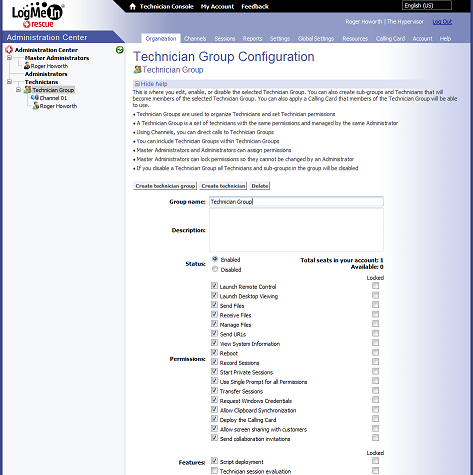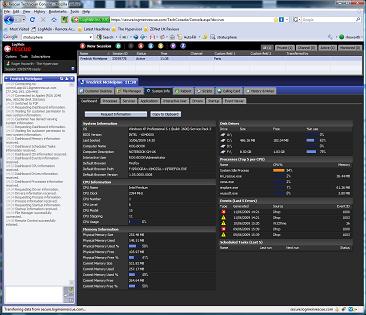Last updated in March, LogMeIn Rescue version 6 is a multiuser remote control system for technical support and training scenarios. New features in this release include support for managing Intel vPro based PCs and features that enable technicians to collaborate and share their desktop with end users.
The entire suite is hosted by LogMeIn and accessed using web browsers, and in our tests it worked well with both Internet Explorer 5 and later, and with Firefox. Its functions aren’t affected by Internet connections, so you can use broadband, cable, or whatever connection you may have. Security is handled by SSL encryption, and although remote access sessions are initiated by help desk staff or trainers, the sessions must be activated by someone using the remote device before anything happens, so the service is designed with the security and privacy of the client devices firmly in mind.
Most people will buy Rescue as a help desk tool to provide remote diagnosis, access and fix capabilities for software problems on Windows and Mac PCs. But Rescue also supports Blackberry, Windows Mobile and Symbian devices. The price depends on the number of technicians using Rescue, and according to the type of devices that they need to support. The basic subscription includes Windows and Macs, and Symbian, Blackberry and Windows Mobiles cost extra. However, there is no limit to the number of end users or devices that can be supported.
Even relatively small support organisations probably have technicians that are specialised into specific roles. Rescue reflects this by allowing technicians to be assigned to groups and allowing administrators to manage the features that can be used by each group. For example, groups of trainers could be prevented from launching remote control sessions or removing data from client devices, but could be allowed remote desktop viewing and file upload capabilities (see screenshot). Rescue provides a comprehensive set of options to control the sorts of access various groups of technicians are allowed.
Rescue is a web service hosted by LogMeIn, so there’s no software installation to worry about – technicians access the Rescue console by visiting the LogMeIn Rescue web site and entering their username and password. Once connected to the website the Rescue console is instantly ready for work. This architecture has the added benefit of making it very easy for organisations to evaluate Rescue.
We logged into our Rescue console and found the interface very easy to understand and navigate. At the top left of the screen there’s a set of three menus that are used to customise the Rescue environment. For example, the “Options” menu allowed us to change our Rescue password and activate or disable various features (see screenshot). The Tools menu had a few more options, the most notable being to launch the Admin Center, which is where the Rescue environment could be fine tuned by people in your organisation designated as administrators.
Within the Admin Center are options to customise logos and icons seen by technicians and end users, and to monitor which technicians are logged into the system and how many sessions they are handling. There’s also a section specifically for reporting on activities, including Customer Surveys, Logins, Sessions, Missed session etc.
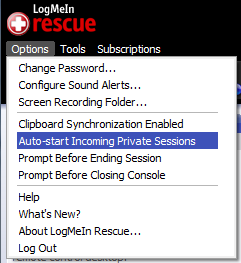
Menus toggle features
Buttons for creating and controlling remote access sessions are located in the top center of the Rescue console. When a user needs some help from a Rescue technician they will probably either phone or email the Rescue helpdesk. The Rescue technician responds by pressing a button to create a “New session”. In our tests this button opened a simple dialog box where we had the option of entering the user’s name and other data, such as their department or location. However, the main purpose of this dialog box is to generate a unique session PIN code, and the dialog provides three ways of delivering this to the user.
If the user is speaking to the technician on the phone the PIN can be spoken over the phone. The dialog box can also send the PIN code and a link to the LogMeIn website via email, or it can copy the link and PIN code to the Windows clipboard.
Either way, the next step is for the user to visit the LogMeIn site and enter the PIN. At this point the LogMeIn remote access software is downloaded to the user’s PC. We tested with Internet Explorer 7, which asked the user if they wanted to save or run this software on their PC. Having clicked “Run”, Internet Explorer issued a security warning asking the user to confirm that they allow the software to be run on their PC. Having clicked “Run” again, the software started the Rescue applet on the remote user’s desktop, which displayed a message saying a support representative would be with them shortly. At the same time, the new session showed up in a list in our Technician’s console, complete with the username and other data we entered in the first dialog box.
The technician could then click a button to start the remote session, or use another button to transfer the session to another technician. Other buttons enable the technician to share their own desktop with the remote user, and to invite another technician to join the session. We also tested remote devices running Internet Explorer 5 and Firefox 1.5.
In our tests, once the session was started, the Rescue applet opened a text chat tool that allowed the technician and user to exchange brief text messages. We used a button in the technician’s console to gather a comprehensive set of “system information” from the end user PC. But before the information was transferred a pop-up appeared on the user’s screen asking them to confirm the technician should be allowed access to the user’s PC.
Likewise, we used another button in the technician console to start a remote control session, which could either be displayed in our Rescue console window or switched to a full screen display on the technician’s monitor. In our tests we found there was no noticeable delay of updates between the technician and user’s display.
Once we were connected we could also upload a “Calling Card” onto the user’s PC. This is a Windows installer that allowed the user to reconnect to the technician’s console simply by double-clicking on the calling card icon.
We also liked refinements such as providing the technician with a “laser pointer” to highlight items on the user’s display, and allowing the technician to log off the current user and login with a different user account. Similarly, Rescue has various ways to reboot the remote device. One reboots into Windows “safe” mode, while another performed a normal reboot that required the user to remain present at their system. Another enabled the technician to reboot and reconnect without the user being present.
Overall we were very impressed by amount of diagnostic information available to the technician and the responsiveness and comprehensive nature of the remote control capabilities. Our only gripe was one PC where the remote control capabilities failed to work, presumably because of some settings in the Windows registry on that particular PC. We reported the problem to LogMeIn but were unable to successfully diagnose it in the limited time available.